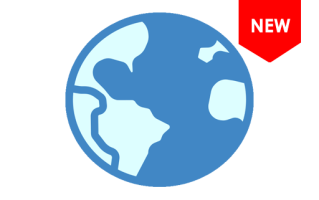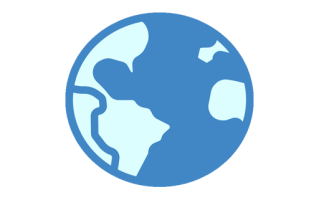What is the YGDP Tool, and what are its primary uses?
YGDP Tool is a flashing tool for the Windows platform used to flash Stock Firmware on Android Smartphones. It can only flash the firmware with a .cpb extension. It has multiple features, such as flashing PreResource files, configuring control, and other features.
Primary Uses of the YGDP Tool:
- Flashing CPB Firmware: YGDP's primary function is to flash CPB firmware files onto supported devices. CPB is a specific firmware file format, and YGDP is one of the few tools designed to handle it.
- Firmware Customization: The tool allows for customization of some firmware aspects, such as pre-resource files, enabling advanced users to modify the firmware before flashing it.
- Compatibility: While mainly designed for Coolpad and Yulong devices, YGDP can work with other devices that utilize the CPB file format. This provides a valuable utility for devices with limited flashing tool options.
- Device Information Check: YGDP Tool can access detailed information about the connected device, such as the device name, chipset information, and current firmware version. This helps in ensuring compatibility between the device and the firmware being flashed.
- Pre-Resource File Flashing: Along with the main firmware, YGDP allows users to flash pre-resource files, such as recovery, boot, and system images, providing more control over the flashing process.
Download YGDP Tool for Windows
How to use YGDP Tool?
In this guide, we will show you how to use the YGDP Tool to install ADB and Fastboot drivers on your Windows computer.
- Download and install Coolpad drivers on the computer. If Coolpad drivers are already installed on the computer, SKIP this step.

- Download and install the YGDP Tool on the computer. If the YGDP Tool is already installed on the computer, SKIP this step.

- Launch YGDP Tool on the computer.

- Once the YGDP Tool is launched, you will be asked to enter a password to log in. To log in, enter Password 9527 or 369, and click on the Login button.

- Once the YGDP Tool is fully launched, Click on the Config button.

- Under the Download Configuration, click the Browse button and locate the CPB Firmware on the Computer.

- Click on Apply.

- Power Off your device and connect the device to the computer.

- Click on Start to begin the flashing process.

- Once the flashing process is completed, you will see the Upgrade Successful message on the screen.
 Congratulations! Now disconnect the device from the computer and restart it. After restarting, you can use it without facing any issues.
Congratulations! Now disconnect the device from the computer and restart it. After restarting, you can use it without facing any issues.
YGDP Tool – Help and Information
What is YGDP Tool?
The YGDP Tool is a Windows-based application used to flash firmware files on Android smartphones and tablets, primarily those using Coolpad, Yulong, and a few other Chinese-made devices. It stands out for its ability to handle the CPB file format, a proprietary firmware format used by specific manufacturers.
On which platforms is the YGDP Tool available?
The YGDP Tool is primarily available for Windows-based computers. There's no official support for other platforms, such as macOS or Linux.
Is the YGDP Tool available for free?
Yes, the YGDP Tool is typically available for free. It's a tool mainly designed for flashing CPB firmware files on specific Android devices, and you can usually find it on various Android development websites and forums.
Is the YGDP Tool secure and reliable to use?
The YGDP Tool is generally secure and reliable to use. It is a free tool available for download from the CoolPad official website. Many have used the tool to flash stock firmware on their Android smartphones without problems.
How frequently is the YGDP Tool updated?
The YGDP Tool does not have a fixed release schedule. Instead, updates are released as needed, such as when new features are added, or critical bugs are fixed.
How to use YGDP Tool?
First, open the YGDP Tool on your computer. Next, load the firmware in the tool and connect your device to the computer and click the Start button. Alternatively, you can refer to the guide on How to use YGDP Tool to install .cpb firmware.
With which devices is the YGDP Tool compatible?
The YGDP Tool is compatible with Android smartphones, including CoolPad, ZTE, Nubia, and Gionee devices. However, it is important to note that the tool may only be compatible with some devices.
Is an internet connection required to use the YGDP Tool?
An internet connection is typically not required to use the YGDP Tool once downloaded and installed. The tool is designed to flash CPB firmware files onto compatible devices, and this process can generally be carried out offline.
Does the YGDP Tool include built-in drivers?
The YGDP Tool itself typically doesn't come with built-in drivers. When using the tool to flash CPB firmware files on compatible devices, you'll generally need to install the Coolpad USB drivers on your computer separately.
Where can I find compatible firmware?
If you are looking for the original Firmware (Stock ROM) compatible with YGDP Tool, then head over to the CPB Firmware page.